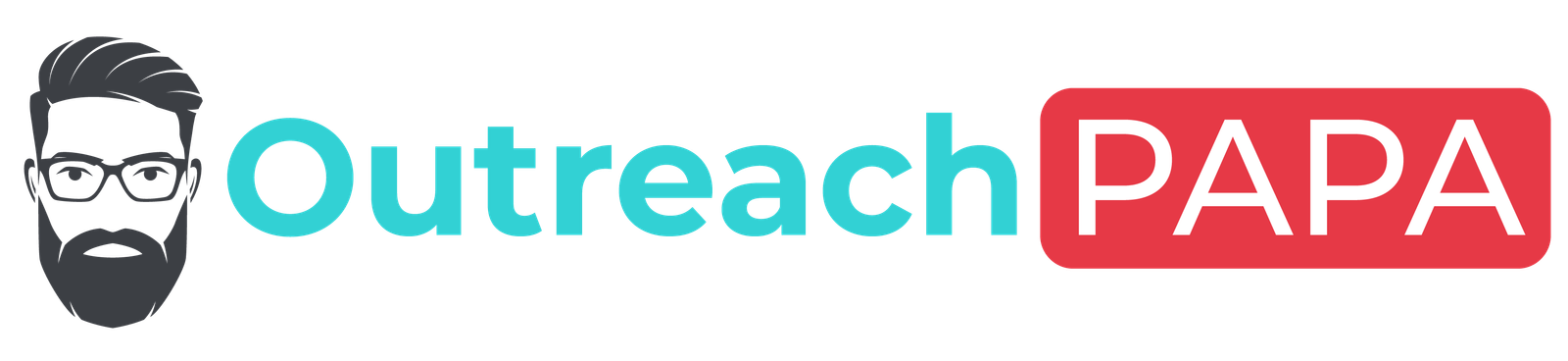Backlinks are a crucial factor in determining a website’s search engine ranking. They signal to search engines that other websites consider your content valuable and informative, and they help drive traffic to your site. However, not all backlinks are helpful. Some backlinks can be harmful, such as those from low-quality websites, spammy directories, or paid links. These harmful backlinks can negatively affect your website’s ranking and even lead to a penalty from search engines.
Fortunately, Google provides a solution to this issue with its disavow tool. Disavowing backlinks means telling search engines not to consider specific links when calculating your website’s ranking. This process helps to protect your website’s SEO and maintain a high ranking in search engine results pages (SERPs).
How to Disavow Backlinks in Google Search Console
In this article, we’ll provide a step-by-step guide on how to disavow backlinks in Google Search Console. We’ll also discuss best practices, common mistakes to avoid, and alternatives to disavowing backlinks.
Identify Harmful Backlinks using Google Search Console
The first step in disavowing backlinks is identifying which backlinks are harmful to your website. Google Search Console is an excellent tool for this task. It provides information on the backlinks that point to your site, including the number of links, the linking pages, and the anchor text used.
To identify harmful backlinks using Google Search Console, follow these steps:
- Log in to your Google Search Console account.
- Select your website from the list of properties.
- Click on “Links” from the left-hand menu.
- Click on “External links” to see the backlinks pointing to your website.
- Review the list of backlinks and identify those that are harmful.
Create a List of Backlinks to Disavow
After identifying the harmful backlinks, the next step is to create a list of these links to disavow. You can do this manually or using a tool such as SEMrush or Ahrefs.
To create a list of backlinks to disavow manually, follow these steps:
- Open a spreadsheet, such as Google Sheets or Microsoft Excel.
- Create a new tab and name it “Disavow List.”
- Copy and paste the URLs of the harmful backlinks into the spreadsheet.
- Add any notes or comments about why each link is harmful.
To create a list of backlinks to disavow using SEMrush or Ahrefs, follow these steps:
- Log in to your SEMrush or Ahrefs account.
- Enter your website’s URL into the search bar.
- Click on “Backlinks” from the left-hand menu.
- Select “DISAVOW” from the top menu.
- Review the list of backlinks and select those that are harmful.
- Click on “Add to Disavow List” for each harmful backlink.
Create a Disavow File in Google Search Console
The next step is to create a disavow file in Google Search Console. A disavow file is a text file that tells Google which backlinks to ignore when calculating your website’s ranking.
To create a disavow file in Google Search Console, follow these steps:
- Open a text editor, such as Notepad or TextEdit.
- Copy and paste the list of harmful backlinks from your spreadsheet or the SEMrush/Ahrefs tool into the text editor.
- Save the file as a .txt file.
- Log in to your Google Search Console account.
- Select your website from the list of properties.
- Click on “Disavow Links” from the left-hand menu.
- Click on “Disavow Links” again to confirm.
- Click on “Choose File” and select the .txt file you just created.
- Click on “Submit.”
Submit your Disavow File to Google
The last step is to submit your disavow file to Google. This step tells Google to ignore the backlinks listed in the disavow file when calculating your website’s ranking.
To submit your disavow file to Google, follow these steps:
- Log in to your Google Search Console account.
- Select your website from the list of properties.
- Click on “Disavow Links” from the left-hand menu.
- Click on “Disavow Links” again to confirm.
- Click on “Submit.”
Best Practices for Backlink Disavowal
Here are some best practices for backlink disavowal:
- Regularly check your website’s backlinks to identify harmful links.
- Disavow only harmful backlinks, not all backlinks.
- Keep a record of the backlinks you disavow, including the reasons why.
- Use a disavow file to tell Google which backlinks to ignore.
- Submit your disavow file to Google as soon as possible.
Common Mistakes to Avoid
Here are some common mistakes to avoid when disavowing backlinks:
- Disavowing all backlinks, including beneficial ones.
- Disavowing links that are not harmful.
- Not keeping a record of the backlinks you disavow.
- Disavowing links that are not indexed by Google.
- Submitting your disavow file to Google multiple times.
Alternatives to Backlink Disavowal
If you find that disavowing backlinks is not effective in improving your website’s ranking, here are some alternatives to consider:
- Remove harmful backlinks manually by contacting the website owner and requesting that they remove the link.
- Improve your website’s content and SEO to attract more high-quality backlinks.
- Use Google’s “nofollow” attribute to tell search engines not to follow specific links.
- Use the “nofollow” attribute for all external links on your website to avoid linking to harmful websites.
FAQs
Q: What is a disavow tool?
A: A disavow tool is a feature in Google Search Console that allows website owners to tell Google to ignore specific backlinks when calculating their website’s ranking.
Q: What is a disavow file?
A: A disavow file is a text file that lists the backlinks that website owners want Google to ignore when calculating their website’s ranking.
Q: How do I create a disavow file?
A: To create a disavow file, open a text editor, such as Notepad or TextEdit, and list the URLs of the harmful backlinks you want Google to ignore. Save the file as a .txt file and submit it to Google Search Console.
Q: What is SEMrush disavow links?
A: SEMrush disavow links is a feature in the SEMrush tool that allows website owners to identify harmful backlinks and add them to a disavow list.
Q: What is the difference between remove and disavow backlinks?
A: Remove backlinks means physically removing the link from the website that hosts it, while disavow backlinks means telling Google not to count specific links when calculating a website’s ranking.
Q: What is Ahrefs disavow links?
A: Ahrefs disavow links is a feature in the Ahrefs tool that allows website owners to identify harmful backlinks and add them to a disavow list.
Conclusion
Disavowing backlinks is an essential tool for protecting your website’s SEO and maintaining a high ranking in SERPs. By following the steps outlined in this article, you can easily create a disavow file and submit it to Google. Remember to regularly check your website’s backlinks, disavow only harmful backlinks, and avoid common mistakes. If disavowing backlinks doesn’t work, consider using alternative methods to improve your website’s ranking and attract high-quality backlinks.